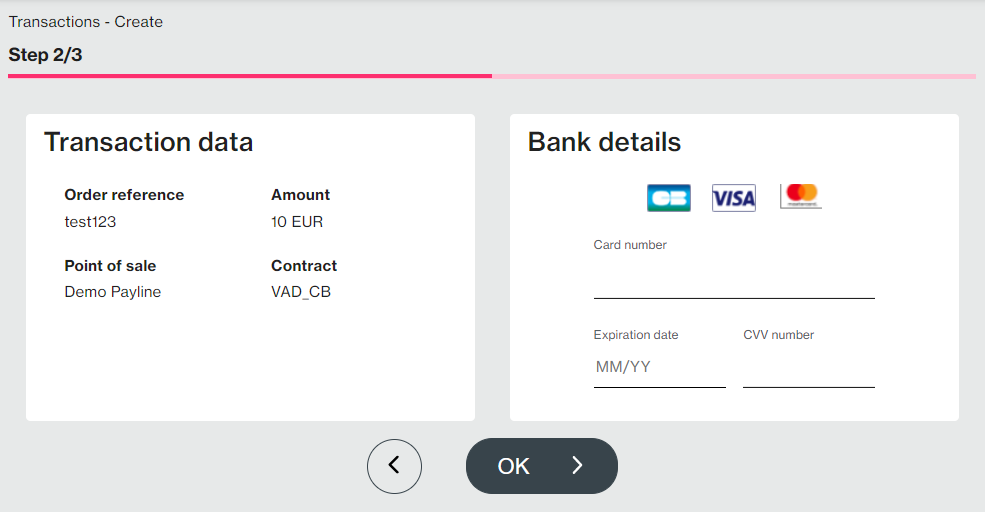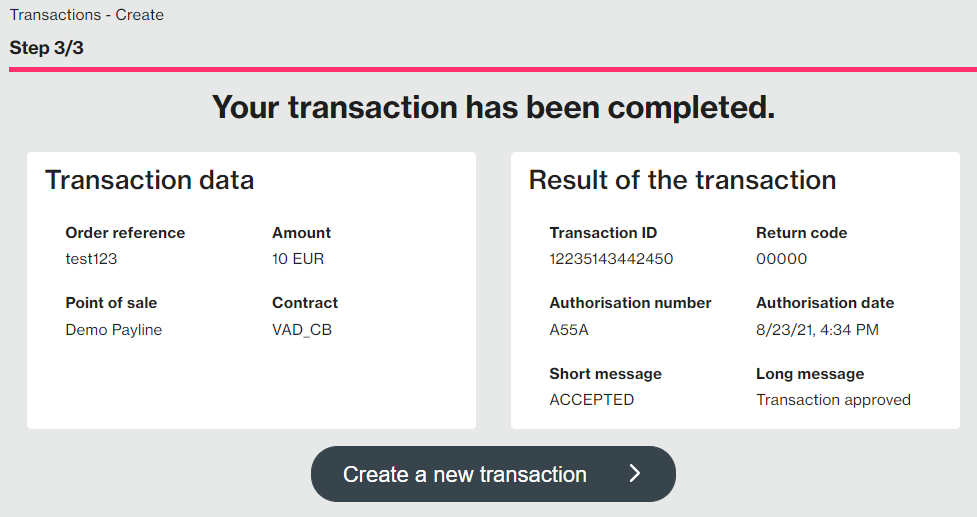| Extrait | ||||||||
|---|---|---|---|---|---|---|---|---|
| ||||||||
|
Menu Create transaction
The backoffice allows the merchant to create an online transaction. The transactions types are : Authorization, Authorization + Validation, Credit.
You can do it in three steps :
- Select the transaction type, entry of order reference, the amount of currency and VAD contract ;
- Entering card data;
- Display of transaction result.
1. Select the menu : Payment transaction > Create transaction.
Fill the fields above :
Point of sale |
Contract |
Type of transaction |
Amount : 10 means 10 € Enter the information concerning the transaction you are going to realize. |
Contract |
Once all the fields have been completed, click on the Validate button
2. Create the transaction
The following screen is displayed on which you will find all elements entered in step 1, as well as a card data entry form corresponding to the selected payment contract.
Fill the card information :
Card number |
Expiration date |
Cryptogram |
Once all your card information has been entered, click on the Validate button. From that moment on, Payline will proceed to the authorization request from the acquiring bank to carry out the transaction. The result is displayed in step 3 below:
3 Check the result
Transaction data |
Transaction result |
On this page you can click on the Create a new transaction button if you wish to create a new transaction. Otherwise, navigate through the menu to the desired page.
Summary
- Select the point of sale for which you wish to carry out a transaction;
- Fill in the different fields;
- Enter your card data;
- Click on Validate;
- Retrieve the payment result of your transaction.
Pages linked
| Contenu par étiquette | ||||||||||||||||
|---|---|---|---|---|---|---|---|---|---|---|---|---|---|---|---|---|
|