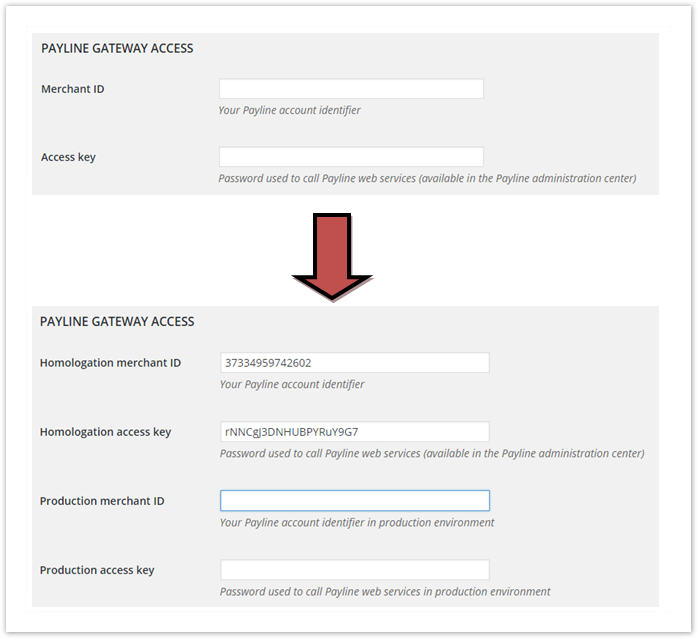Introduction
The Payline plugin for Magento 2 allows the best of our solution to be implemented in your store, without any development.
The available functions are:
- Cash
payment Simple payment on our secure interface. You can integrate it into your checkout, or redirect your buyers to it. - 1-click payment
The customer uses a card registered during a previous payment. The card is offered on our secure interface. - Payment retry
The proposal for a list of secondary payment methods after a payment refusal. - Customization of the user experience
Redirection to a customized page, checkout integration, lightbox. - Customizing the transaction label
On your customers' account statements, payments made on your merchant site are clearly identified. - Fraud
Depending on the buyer's history, his addresses (including relay points), the content of his order, etc. - Debit at shipping
Your customer is debited when their order is invoiced, during the shipping process. - Deferred debit
Your customer is debited x days after his order. - Collect (multiple/partial)
Each element of the order can be invoiced and debited separately. Late debits are possible (re-authorization process) - Refund (Multiple/Partial)
Refund Each item of the order can be refunded separately - Proposal of payment methods according to the amount
Associate a price range with each payment method configured in Payline, to offer your buyers what best corresponds to their order. - Automatic payment / order synchronization
Your buyer has not returned to the store after a redirection to our payment interface? No problem, the notification process automatically updates their order. - Multi-store, multi-language, multi-currency
The configuration of the Payline plugin is available for each site, store and store view of your Magento environment.
Join Payline! We are already working on new features. Soon the plugin will allow:
- Payment in installments
- Subscriptions
- Post-payment fraud alerts
Installing and updating the plugin
The plugin is based on a dependency management tool integrated into Magento 2: Composer.
For an update, you must uninstall the old version.
No connection to your FTP server is necessary: Component Manager manages the retrieval of online files and their integration into the tree structure of your store.
Be sure to use the latest version of the Payline SDK to include all the latest updates regarding evolutions and fixes. Previous versions are not maintained.
Plugin settings
The plugin configuration is divided into several sections, accessible via the menu : Stores> Configuration> SALES> Payment Methods
The Access key must be retrieved directly from your Payline administration center, if you need help, see this link What is the access key and where to find it?
Authentication
Enter your merchant ID and your access key in the two corresponding fields. The plugin automatically detects for which environment (certification or production) the parameters are intended, and offers additional fields for entering the parameters of the other environment.
Below is an example: in the blank form, we enter identifiers without specifying the environment. Here the plugin has determined that the identifiers entered correspond to the certification environment.
The form is refreshed to make the labels of the fields consistent and to propose the input fields for the production environment.
Environment selector
When the parameters of the two environments are filled in, a button allows you to indicate which environment to use
Proxy settings
When saving the authentication parameters, the plugin detects whether a proxy is preventing connection to Payline (the library returns an error code XXXXX, "could not connect to host"). If necessary, 4 fields are displayed for entering the host and port of your internet proxy, as well as the authentication parameters with the latter.
Technical Note 1
The proxy is detected via the response of the getMerchantSettings web service.
An XXXXX return code indicates a connection error to Payline, the additional message "could not connect to host" indicates the presence of a proxy.
Technical Note 2
The getMerchantSettings web service is called during the validation of the form to check that the identifiers have been entered correctly and to determine the environment.
Its response must be stored for the configuration of the means of payment.
Payment setup
Selection of the main payment methods
The list of payment methods configured on your Payline account is automatically imported when you save your authentication settings.
In this list:
- Check the payment methods you want to offer your customers to pay for their order
- Associate them with an amount range to filter their display based on the order total
Technical appendix
These contracts are entered in the selectedContractList list of the doWebPayment web service .
Selection of secondary payment methods
Increase your conversion rate by immediately allowing your buyers to retry payment after a failure.
Select from the displayed list the means of payment that will be offered for this retry.
Technical appendix
These contracts are entered in the secondSelectedContractList list of the doWebPayment web service .
User experience
The Payline plugin can be integrated into the Magento 2 checkout in 3 ways:
- Redirection to the payment page : after validating the order summary, the buyer is redirected to the Payline payment page. The page personalization list allows you to select the personalization code, among those created via the administration center, which applies to your payment page.
- integrated : the payment data entry form is an integral part of the checkout form. Two component layout options are available: tab and column
- lightbox : the payment data entry form appears in a lightbox when the order summary is validated.
Flow mode
When do you want your buyers to be debited?
- When ordering : payments are made in authorization + validation mode
- On dispatch : payments are made in authorization mode. Select the order status which triggers the invoicing of the order, and the validation of the payment
- Deferred : payments are made in authorization mode. In the Payline administration center, your VAD contract is configured for automatic validation on D + x. No action in the Magento back office interferes with this operation.
Technical appendix
Payment on order corresponds to action code 101 in the call to doWebPayment . For deferred payment and shipping, code 100 is used.
One Click Payment
Activate this option to offer payment data recording to your buyers. In future orders, they will be displayed next to the entry form for a new card.
Technical appendix
The activation of One Click corresponds to the valuation of the buyer.walletId parameter of doWebPayment , a unique identifier generated by the plugin and associated with the buyer account.
Configure order statuses
Define here the correspondence between the result of the payment returned by Payline, and the status of the order. Payline makes it possible to distinguish 7
results:
- current payment session
- payment authorized
- payment validated
- cancellation by the buyer
- refusal of payment
- waiver of payment
- fraud alert
Payment on your store
Redirection / Lightbox
If one of these two user experiences is chosen, the plugin simply inserts the logos of the means of payment offered in line with the amount of the order:
When clicking on the Place Order button , depending on the experience chosen, either the buyer is redirected to the payment page, or the interface is displayed in lightbox mode:
Integrated mode
When this user experience is chosen, the payment form is directly integrated into the checkout. Below the preview in "tab" mode, there is also a "column" mode:
The validation of payment data in the Payline form results in the automatic validation of the order summary step in the checkout: the click on Place Order is simulated.
1-click payment
Regardless of the user experience chosen, you have the option of offering payment data recording when the buyer places his first order. A dedicated checkbox, which can be checked by default, is displayed on the interface:
Once the card is registered, it is offered on the interface to allow "1-click" payment, without re-entering payment data:
Re-attempt to pay
The secondary payment methods selected in the plugin configuration are offered to your customers when their first payment attempt is refused.
After payment
Upon returning to the store after a successful payment, the buyer obtains the classic Magento order confirmation page, on which the identifier of his payment transaction is inserted:
In the event of payment failure, the filled basket is displayed to allow a new attempt.
Order management
Payment information
In the order details of your Magento 2 back office, a permalink allows you to directly access the details of the
associated transaction (s) in the Payline administration center.
Validation
If you have opted for the debit mode "on dispatch", you have the possibility of separately validating the amount of each item of the order.
The validation is done via the creation of a partial invoice, for the product concerned.
Refund
Each order item that has been validated can be reimbursed individually from the order details.
Processing a fraud alert
You have configured anti-fraud rules in the Payline administration center, associated with the block transaction action . When a rule of this type is triggered, Payline associates the return code 04003 with the transaction. The Magento 2 plugin interprets this code by placing the command corresponding to the status you have selected for this case.
This intermediate status should not be blocking. It simply allows your customer service to take the measures you deem necessary: contact the customer, check their history, ...
Once the checks are done, two options are possible:
- the button raise the alert for the detail of the order calls the unBlock web service for the transaction. The order changes to the status corresponding to authorized payment, the workflow can continue.
- the proven fraud button definitively blocks the order, which is passed to the staut corresponding to the refusal of payment.